qemu命令总结¶
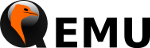
kvmgt¶
PCI 透传¶
$ tail -f /var/log/syslog
$ tail -f /var/log/libvirt/qemu/${domain}.log
vim /etc/default/grub
add " intel_iommu=on vfio_iommu_type1.allow_unsafe_interrupts=1"¶
GRUB_CMDLINE_LINUX="quiet splash loglevel=2 intel_iommu=igfx_off i915.hvm_boot_foreground=1 i915.enable_cmd_parser=0 i915.enable_hangcheck=0 loglvl=all guest_loglvl=all conring_size=4M noreboot intel_iommu=on vfio_iommu_type1.allow_unsafe_interrupts=1"
OR
#add " intel_iommu=on vfio_iommu_type1.allow_unsafe_interrupts=1"
$ vim /boot/grub/grub.cfg
$ tee hostdev.xml <<-"EOF"
<hostdev mode='subsystem' type='pci' managed='yes'>
<driver name='vfio'/>
<source>
<address domain='0x0000' bus='0x00' slot='0x14' function='0x0'/>
</source>
</hostdev>
EOF
$ sudo virsh nodedev-dettach pci_0000_00_14_0
$ sudo virsh nodedev-reattach pci_0000_00_14_0
$ virsh attach-device --config ${domain} ./hostdev.xml
$ virsh attach-device ${domain} ./hostdev.xml
$ virsh detach-device ${domain} ./hostdev.xml
virsh 与 qemu-img¶
常用命令¶
$ cat /usr/share/libvirt/cpu_map.xml
$ virsh cpu-models x86_64
# virsh
# https://wiki.libvirt.org/page/Failed_to_connect_to_the_hypervisor
virsh --connect qemu+ssh://username@remove.host.com/system list
virsh --connect qemu+ssh://root@192.168.8.204/system --all
# spice端口
netstat -ntpl | grep qemu
virsh domdisplay --type spice {Id or Name}
# 创建镜像
qemu-img create -f qcow2 ubuntu-14.04.qcow2 20G
qemu-img info ubuntu-14.04.qcow2
# 镜像压缩
qemu-img convert -p -c -O qcow2 source.img destination.qcow2
# resize
qemu-img resize source.qcow2 +10G
# 创建外部快照
qemu-img create -f qcow2 -b base.qcow2 snapshot.qcow2
# 内部快照
qemu-img snapshot -l source.qcow2 # 查看
qemu-img snapshot -c s1 source.qcow2 # 创建
qemu-img snapshot -a s1 source.qcow2 # 还原
# Committing Changes
# https://dustymabe.com/2015/01/11/qemu-img-backing-files-a-poor-mans-snapshotrollback/
#
$ sudo qemu-img info /guests/F21server.qcow2.snap
image: /guests/F21server.qcow2.snap
file format: qcow2
virtual size: 20G (21474836480 bytes)
disk size: 15M
cluster_size: 65536
backing file: /guests/F21server.img
$ sudo qemu-img commit /guests/F21server.qcow2.snap
Image committed.
# 重改基础镜像
$ qemu-img rebase [-u] -b /PATH/TO/base.qcow2 linux.qcow2 # -u 指 unsafe 模式,需检验,常用于基础镜像移动位置或重命名之后.
virsh snapshot-create-as --domain srv7 --name srv7-snapshot_1 # 创建快照
virsh snapshot-list srv7 # 列出
virsh snapshot-info srv7 srv7-snapshot_1 # info
virsh snapshot-revert srv7 srv7-snapshot_1 # 还原
virsh snapshot-delete srv7 srv7-snapshot_1 # 删除
磁盘¶
# ubuntu 14 安装libguestfs
$ sudo apt-get install libguestfs-tools
# centos 7 安装libguestfs
$ yum install libguestfs-winsupport # ntfs
$ yum install libguestfs-tools # virt-format
$ sudo qemu-img create -f qcow2 disk 20G
$ sudo virt-format --filesystem ntfs -a disk.qcow2
$ virt-ls -a image.qcow2 /
$ virt-copy-in test.txt -a image.qcow2 /
CD¶
<disk type='file' device='disk'>
<driver name='qemu' type='qcow2' cache='unsafe'/>
<source file='/data/disk/3601b740-5726-11e8-a561-5254007aa05f_D.qcow2'/>
<target dev='vdb' bus='virtio'/>
</disk>
<disk type='file' device='cdrom'>
<driver name='qemu' type='raw'/>
<source file='/cdata/isos/Windows-7-Ultimate-SP1-x64-677408.iso'/>
<target dev='hda' bus='ide'/>
<readonly/>
</disk>
<disk type='file' device='cdrom'>
<driver name='qemu' type='raw'/>
<source file='/cdata/isos/virtio-win.iso'/>
<target dev='hdb' bus='ide'/>
<readonly/>
</disk>
<disk type='file' device='cdrom'>
<driver name='qemu' type='raw'/>
<source file='/cdata/isos/mcos-tools.iso'/>
<target dev='hdc' bus='ide'/>
<readonly/>
</disk>
<disk type='file' device='floppy'>
<driver name='qemu' type='raw'/>
<source file='/cdata/isos/virtio-win.vfd'/>
<target dev='fda' bus='fdc'/>
<readonly/>
</disk>
声卡¶
查询支持的声卡
[localhost ~] $ sudo /usr/libexec/qemu-kvm --soundhw ? Valid sound card names (comma separated): ac97 Intel 82801AA AC97 Audio hda Intel HD Audio pcspk PC speaker -soundhw all will enable all of the above
2 增加声卡
[localhost ~] $ sudo /usr/libexec/qemu-kvm --soundhw all
Red Hat Enterprise Linux 6 Virtualization Host Configuration and Guest Installation Guide